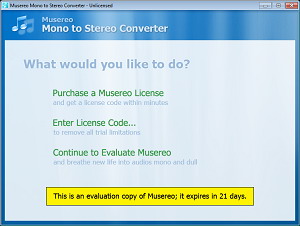 |
This is the greetings page when you first start Musereo
Mono to Stereo Converter.
Click Purchase a Musereo License
if you want to place a secure order online. Your license code will be
emailed to you within minutes after your purchase. After you receive
your license code, you can click Enter License Code to remove all nags and limitations.
After you entering the code, this page will not be shown to you again.
Click Continue to Evaluate Musereo if you just want to try
out this application. |
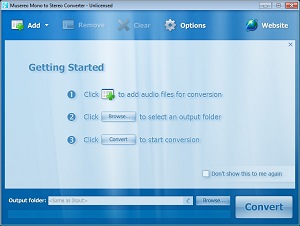 |
The Getting Started page provides some basic
info for you to getting started with the application.
Click button X at the top-right corner to dismiss this page.
Check option Don't show this to me again if you don't want
to see this page next time this application is started. |
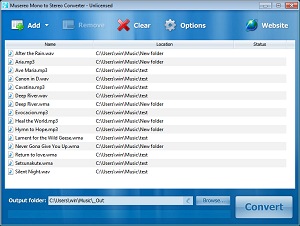 |
To add files for conversion, click toolbar button
Add
Files, or simple drag files from Windows Explorer into the files
list.
To remove items from the list, just select them, then click toolbar
button Remove.
To remove all items from the list, click toolbar button
Clear. |
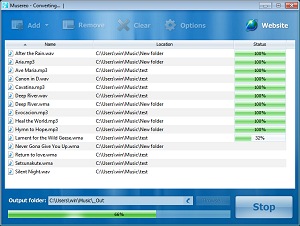 |
To start conversion, click button
Convert (at
bottom-right of the main window). Note this button then changes its
label into Stop.
At any time during conversion, you can click
Stop button to
abort the process. You may need to wait a few seconds for the process to
actually stop. |
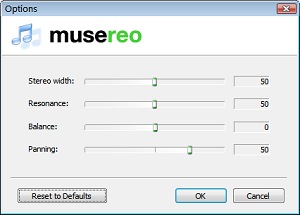 |
To fine tune the converter options, click toolbar
button Options.
| Stereo width |
Drag the slider right to increase the width of the stereo field. |
| Resonance |
Drag the slider right to generate more resonances (to increase harmonic richness). |
| Balance |
Use positive value to make the right channel louder;
negative value to make the left channel louder. |
| Panning |
Use positive value to pan sound source right; negative
value to pan sound source left. |
|
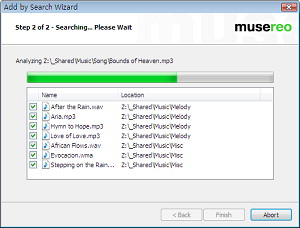 |
The Add by Search Wizard helps you choose mono
audio files for conversion by searching through a folder you specify.
At any time during searching, you can click Abort button to
abort the process. When search is completed, you can click
Finish
button
to add the listed files for conversion. Note that unchecked items will
not be added. |